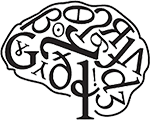Slide Information
The following suggestions are designed to help you prepare a more effective slide presentation.
Presentation Length
Each talk will be 15 minutes, followed by a 5 minute discussion period.
Minimize the Number of Slides
Limiting the number of slides in your presentation will keep your audience attentive and interested.
Choose a Readable Font
Font Style
Choosing the right font style, such as Helvetica or Arial, helps to get your message across. Avoid narrow fonts, such as Arial Narrow, and avoid fonts that include fancy edges, such as Times.
Font Size
Choosing the right font size will enable the audience to read your slides easily. The following measurements indicate the size of a font on your computer screen, not projected on a screen for your audience in full screen mode. To enable full screen mode: select the “View” tab, in the “Presentation Views” group, click “Slide Show.”
- A one-inch (2.5 cm) letter is readable from 10 feet (3 m).
- A two-inch (5.0 cm) letter is readable from 20 feet (6 m).
- A three-inch letter (7.5 cm) is readable from 30 feet (9 m).
Keep It Short
You want your audience to listen to your presentation, rather than read the screen. Keep your text simple by using bullet points or short sentences. Try to keep each point to one line. Some projectors crop slides at the edges, so long sentences may be cut off. You can remove articles such as “a” and “the” to help reduce the word count on a line.
Use Graphics
Use graphics to help tell your story, but be careful not to overwhelm your audience by adding too many graphics to a slide.
Label Charts and Graphs
Use only enough text to make your chart or graph comprehensible.
Keep Slide Backgrounds Subtle
Choose an appealing, consistent template or theme that is not too eye-catching. You don’t want the background or design to detract from your message.
Template: A file or set of files that contains information about the theme, layout, and other elements of a finished presentation.
Theme: A combination of theme colors, theme fonts, and theme effects. A theme may be applied to a file as a single selection.
Use High Contrast Colors
Choose high contrast colors–a light background with dark colored text or a dark background with light colored text. You can use preset themes to automatically create a visually satisfying contrast level.
Check Spelling and Grammar
To earn and maintain the respect of your audience, always check the spelling and grammar in your presentation.